
Adding documents with your news
Submitting a file to accompany your submission?
Important: All photos submitted should be 72 dpi and free of copyright restrictions. CVAD news stories will be published only with associated images; the submitter will ensure permission to use the images or graphics. Do not submit images or graphics for which you do not have permission.
For all submissions: please send the text written on your images separate from the rasterized visuals, e.g., alternative text for people who are blind or have low vision. Add text to repeat what is on the image. Examples of raster image file types are PNG and JPEG files. Screen readers for disabled people cannot read rasterized images.
Getting your image under 600kb
Two numbers: Image Size (in kilobytes) and Dimensions (in pixels)
The following information will help you compress your image's weight in KB without losing its size in dimensions (inches or pixels).
Naming your files: yourlastname-yourfirstname-description-1.jpg, smith-john-painting-1.jpg or smith-john-digital-sign-1.jpg
Editorial review: The editorial review includes determining the proper size(s) of submissions, considering copyright, and using college and university branding. Videos: Only links to videos OR those uploaded to the CVAD YouTube channel may be used. Contact CVAD Marketing to have your video uploaded to the CVAD YouTube channel.
File size: Individual images should be under 600kb. Instructions to reduce the file size are
below.
File dimensions: Follow the specifications on the image requirements page.
File types: .jpg, .jpeg, .png, .docx or .rtf.
Instructions to reduce the File size
These instructions are for reducing the images in kilobytes or megabytes — not the dimensions in pixels — intended for the website. If you have three or fewer large images, just email them to CVAD.Information@unt.edu, and the images will be reduced for you.
If your image is intended only for social media or an Art Building digital sign and not on a website, email the image(s) directly to CVAD.Information@unt.edu with the word REQUEST in the subject line. These instructions are for images that go on a web page, e.g., an academic web page or an online news story. Please follow these steps to compress an image that is large in dimension to get it under 600kb.
1. Open Adobe Photoshop
2. Go to "File" on the Photoshop ribbon and select "Open..." to open your image in Photoshop.

3. Now, you should see your image in the center of the open tab.
4. On the Photoshop ribbon at the top, go to File > Export

5. When the Export options open, look for the one called "Save for Web (Legacy)" and select it.

6. Once the Save for Web (Legacy) page opens, be sure the Preset says [Unnamed] and JPEG is is in the next field.
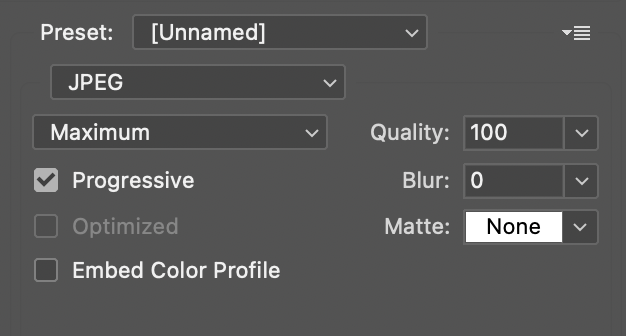
7. Enter the dimensions you want the image to be, e.g., 1920 x 1080 px, or 1900 px wide, etc. To reduce the image's dimensions, do it in the Image Size field. Changing the dimensions will reduce the file size in pixels and it may go down enough so you do not have to reduce the Quality of the image in the next step.
8. After you have the image sized, look for the word "Quality." Move the Quality slider to the left (or type in the number) to reduce the number from 100 until the file size goes under 600kb (the file size is shown in the lower left corner). Do not let the Quality go lower than 60. You can preview your file size in the lefthand portion of the "Export As…" window.
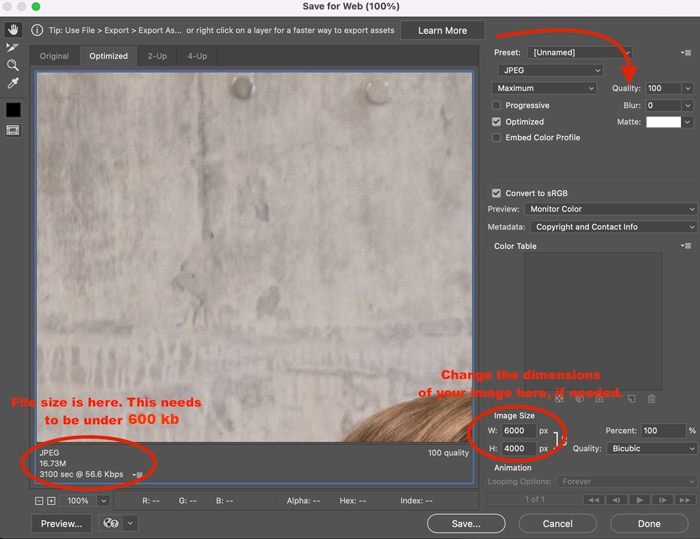
9. Click the Save button and choose where to save your compressed file as a .jpg.
10. You should see the window called "Save Optimized as" — click the "Save" button.
Ta-da! Thank you for sending properly sized images to help us optimize our website for all search engines.
Need help? Email CVAD Marketing at CVAD.Information@unt.edu with your image or send an MS Teams message to Monica Scott, marketing director.